WordPress is a popular content management system that powers millions of websites worldwide. However, like any other software, it is not immune to errors. One common error that WordPress users often encounter is the “403 Forbidden” error. This error occurs when a user does not have sufficient permissions to access a particular page or resource on their website. In this article, we will explore the causes of the 403 Forbidden error and provide you with effective solutions to resolve it. So, let’s dive in and learn how to solve the 403 Forbidden error in WordPress!
What is a 403 Forbidden Error?
Before we delve into the solutions, let’s first understand what a 403 Forbidden error means. When you encounter a 403 Forbidden error, it means that you are being denied access to a specific page or resource on your WordPress website. The server understands your request, but it refuses to fulfill it due to inadequate permissions.
Causes of the 403 Forbidden Error
Understanding the underlying causes of the 403 Forbidden error is essential to effectively resolve it. Here are some common causes:
1. Insufficient File Permissions
One possible cause of the 403 Forbidden error is incorrect file permissions. When the file permissions are misconfigured, the server restricts access to certain files or directories, resulting in the error. To check the file permissions, you can use an FTP client or the file manager in your hosting control panel.
2. Incorrect .htaccess Configuration
The .htaccess file is a powerful configuration file that allows you to modify various aspects of your website. However, if there is an error or misconfiguration in the .htaccess file, it can lead to a 403 Forbidden error. It’s important to double-check the contents of your .htaccess file and ensure there are no errors or conflicting directives.
3. Plugin or Theme Conflict
Sometimes, a conflict between plugins or themes can trigger a 403 Forbidden error. When two or more plugins or themes have conflicting code or functionalities, it can disrupt the normal functioning of your website and cause access issues. To identify the culprit, try deactivating all plugins and switching to a default theme to see if the error persists.
4. Incorrect URL
An incorrect URL in your WordPress settings or within your content can also result in a 403 Forbidden error. It’s important to ensure that all URLs are correctly configured and that there are no typos or broken links.
5. Server Configuration Issues
In some cases, the 403 Forbidden error can be caused by server configuration issues. This can include misconfigured server settings, security rules, or firewall settings that prevent access to certain resources. Contact your web hosting provider to investigate and resolve any server-related configuration problems.
How to Solve 403 Forbidden Error in WordPress
Now that we understand the common causes of the 403 Forbidden error, let’s explore the solutions to fix it. Follow the steps below to resolve the issue and regain access to your WordPress website.
1. Check File and Directory Permissions

To fix the file permission issue, you need to ensure that the correct permissions are set for your WordPress files and directories. The recommended file permission for directories is 755, and for files, it is 644. You can modify the permissions using an FTP client or the file manager in your hosting control panel. Simply right-click on the file or directory, select “File Permissions” or “Change Permissions,” and enter the appropriate numeric value.
2. Verify .htaccess File

To troubleshoot any issues related to the .htaccess file, you can rename it temporarily and check if the 403 Forbidden error still persists. If the error disappears after renaming the file, it means that the .htaccess file was the cause of the problem. To regenerate the .htaccess file, go to your WordPress admin dashboard, navigate to Settings > Permalinks, and click the “Save Changes” button. This will generate a new .htaccess file with the default WordPress rules.
3. Disable Conflicting Plugins and Themes

If the 403 Forbidden error is caused by a conflict between plugins or themes, you should deactivate all your plugins and switch to a default WordPress theme. Gradually reactivate your plugins and switch to your preferred theme one by one, checking for the error after each activation. This will help you identify the specific plugin or theme that is causing the conflict. Once identified, you can either find an alternative plugin/theme or contact the plugin/theme developer for assistance.
4. Check and Correct URLs

To ensure that incorrect URLs are not causing the 403 Forbidden error, carefully review your WordPress settings and the URLs used within your content. Pay close attention to permalinks, links within your posts/pages, and any custom URLs set by plugins. Update any incorrect or broken URLs to the correct ones.
5. Contact Your Web Hosting Provider

If you have exhausted all the above solutions and the 403 Forbidden error still persists, it’s time to reach out to your web hosting provider. Inform them about the issue you are facing and provide them with detailed information, including the steps you have already taken to troubleshoot the problem. They will be able to investigate further and help resolve any server configuration issues that might be causing the error.
FAQs about the 403 Forbidden Error in WordPress
Here are some frequently asked questions about the 403 Forbidden error in WordPress along with their answers:
A: The 403 Forbidden error indicates that you don’t have sufficient permissions to access a specific page or resource on your website.
A: Yes, conflicts between plugins or themes can lead to a 403 Forbidden error. It’s important to identify and resolve any such conflicts.
You can use an FTP client or the file manager in your hosting control panel to check and modify file permissions.
A: If none of the solutions mentioned in this article resolves the issue, contact your web hosting provider for further assistance.
A: The 403 Forbidden error can be caused by various factors, including incorrect file permissions, plugin conflicts, or server configuration issues. While security-related factors can contribute to the error, it is not solely limited to security issues.
A: Yes, you can attempt to resolve the 403 Forbidden error using the solutions provided in this article. However, if you are not comfortable making changes to your website’s files or configuration, it’s advisable to seek assistance from a WordPress professional or your web hosting provider.
Conclusion
Encountering a 403 Forbidden error can be frustrating, but with the right troubleshooting steps, you can resolve it and regain access to your WordPress website. In this article, we discussed the causes of the 403 Forbidden error and provided you with effective solutions to fix it. Remember to check file permissions, verify the .htaccess file, disable conflicting plugins/themes, review URLs, and contact your web hosting provider if needed. By following these steps, you’ll be able to overcome the 403 Forbidden error and continue managing your WordPress website smoothly.
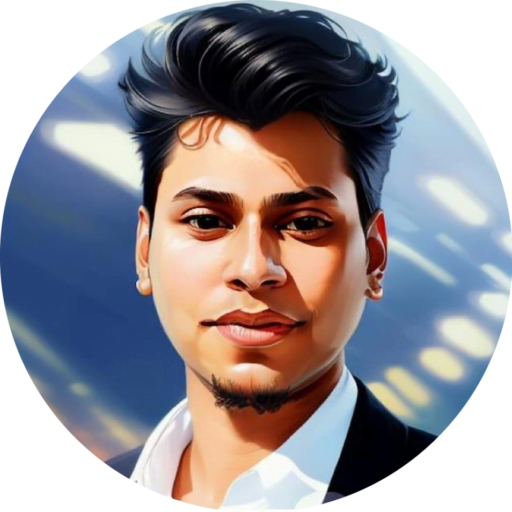
As a seasoned professional with over 10 years of experience and a Highly skilled technical SEO & WordPress security specialist. With a deep understanding of search engine algorithms and a track record of success in optimizing websites for search. Also, ensure websites are protected from potential vulnerabilities. I always dedicated to providing high-quality services and strong focus on client satisfaction. With certifications from leading industry organizations such as Google, Linkedin, Udemy, SEMrush, Mangools, and Yoast Academy.




