Cron jobs are a powerful tool that allow system administrators to automate repetitive tasks on a server. These tasks can range from updating software packages to sending out regular reports. However, with great power comes great responsibility. Attackers have figured out how to abuse cron jobs to execute malicious code and gain access to sensitive data. In this article, we’ll take a closer look at how attackers abuse cron jobs and what you can do to protect yourself.
What are Cron Jobs?
Cron is a time-based job scheduler in Unix-like operating systems. It allows system administrators to schedule commands or scripts to run automatically at specified times or intervals. Cron jobs can be used for a variety of tasks, such as backing up files, updating software, and sending emails.
How Do Attackers Abuse Cron Jobs?
Attackers can abuse cron jobs in various ways. Here are some examples:
- Persistence: Attackers can use cron jobs to maintain persistence on a compromised system. Once they gain access to a system, they can add a malicious cron job that runs at regular intervals, allowing them to maintain their access and carry out further attacks.
- Data exfiltration: Attackers can use cron jobs to exfiltrate data from a compromised system. They can add a cron job that runs a script that collects and sends data to a remote server at regular intervals.
- Malware distribution: Attackers can use cron jobs to distribute malware to a large number of systems. They can add a cron job that runs a script that downloads and installs malware on the compromised system.
- Denial of service (DoS) attacks: Attackers can use cron jobs to carry out DoS attacks on a targeted system. They can add a cron job that runs a script that sends a large number of requests to the targeted system at regular intervals, overloading it and causing it to become unavailable.
- Cryptocurrency mining: Attackers can use cron jobs to mine cryptocurrency on a compromised system. They can add a cron job that runs a script that mines cryptocurrency using the system’s resources.
To prevent attackers from abusing cron jobs, it is important to secure the system and restrict access to cron jobs. Regular monitoring and auditing of cron jobs can also help detect any unauthorized or unexpected cron jobs that may have been added by attackers.
How to Protect Yourself from Cron Job Abuse
Here are some steps you can take to protect yourself from cron job abuse:
- Regularly Review Cron Jobs: Review your cron jobs regularly to ensure that only authorized tasks are scheduled to run.
- Limit Cron Job Permissions: Limit the permissions of cron jobs to prevent them from executing unauthorized commands.
- Use Strong Passwords: Use strong passwords for all user accounts on the server, including the one used to run cron jobs.
- Keep Software Up-to-Date: Keep all software on your server up-to-date to prevent attackers from exploiting known vulnerabilities.
- Monitor Server Logs: Monitor your server logs regularly to detect any unusual activity, such as unauthorized access attempts.
How to Turn off Cron Job in Wordpress
To turn off a cron job in WordPress, you can follow these steps:
- Log in to your WordPress dashboard.
- Click on “Tools” in the left-hand menu and then select “Site Health.”
- Click on the “Info” tab, and then scroll down to the “Scheduled events” section.
- Find the name of the cron job you want to turn off and copy the action hook name. It should look something like “my_custom_cron_job”.
- Open your WordPress theme’s functions.php file in a code editor.
- Add the following code to the end of the file, replacing “my_custom_cron_job” with the name of the cron job you want to turn off:
function disable_my_custom_cron_job() {
wp_clear_scheduled_hook( 'my_custom_cron_job' );
}
add_action( 'init', 'disable_my_custom_cron_job' );- Save the file and upload it to your WordPress site. The cron job should now be disabled.
Alternatively,
Disabling WP-Cron in WordPress can be useful if you have a high-traffic website, as WP-Cron can cause a significant load on your server. Instead of relying on WP-Cron, you can set up a system-level cron job to handle scheduled events. Here’s how to disable WP-Cron:
- Open your website’s wp-config.php file in a code editor.
- Add the following code to the file, just above the line that says “That’s all, stop editing! Happy publishing.” :
define('DISABLE_WP_CRON', true);
- Save the wp-config.php file and upload it to your website.
- Set up a system-level cron job to run the WordPress wp-cron.php file at regular intervals. The frequency you choose will depend on how often your website needs to run scheduled events. For example, to run the wp-cron.php file every hour, you can use the following command in your server’s terminal:
0 * * * * wget -q -O - https://www.yourwebsite.com/wp-cron.php?doing_wp_cron >/dev/null 2>&1
Replace “www.yourwebsite.com” with the actual domain name of your website.
Note that this will only work if your web hosting provider allows you to create cron jobs. If not, you may need to contact your hosting provider for assistance.
FAQs:
Q: Can cron jobs be run as root? A: Yes, cron jobs can be run as root, but it is not recommended. Running cron jobs as root can give attackers full access to the system.
Q: What is the crontab file? A: The crontab file is a configuration file that contains a list of cron jobs. Each line in the file represents a separate cron job.
Q: Can I disable cron jobs? A: Yes, you can disable cron jobs by commenting out the relevant lines in the crontab file.
Conclusion:
Cron jobs are an essential tool for automating repetitive tasks on a server. However, they can also be abused by attackers to execute malicious code and gain access to sensitive data. By following the steps outlined in this article, you can protect yourself from cron job abuse and keep your server secure. Remember to review your cron jobs regularly, limit their permissions, use strong passwords, keep your software up-to-date, and monitor your server logs for any unusual activity.
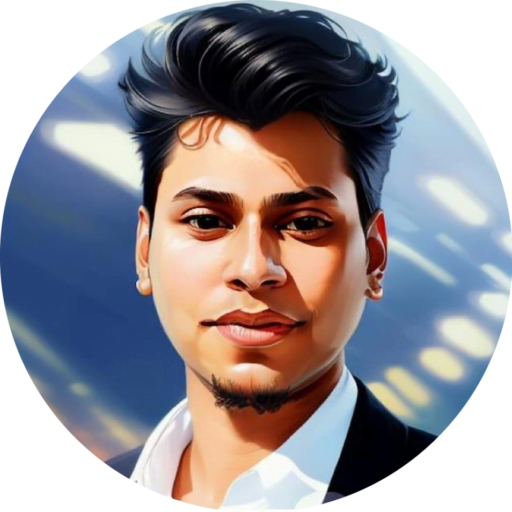
As a seasoned professional with over 10 years of experience and a Highly skilled technical SEO & WordPress security specialist. With a deep understanding of search engine algorithms and a track record of success in optimizing websites for search. Also, ensure websites are protected from potential vulnerabilities. I always dedicated to providing high-quality services and strong focus on client satisfaction. With certifications from leading industry organizations such as Google, Linkedin, Udemy, SEMrush, Mangools, and Yoast Academy.




