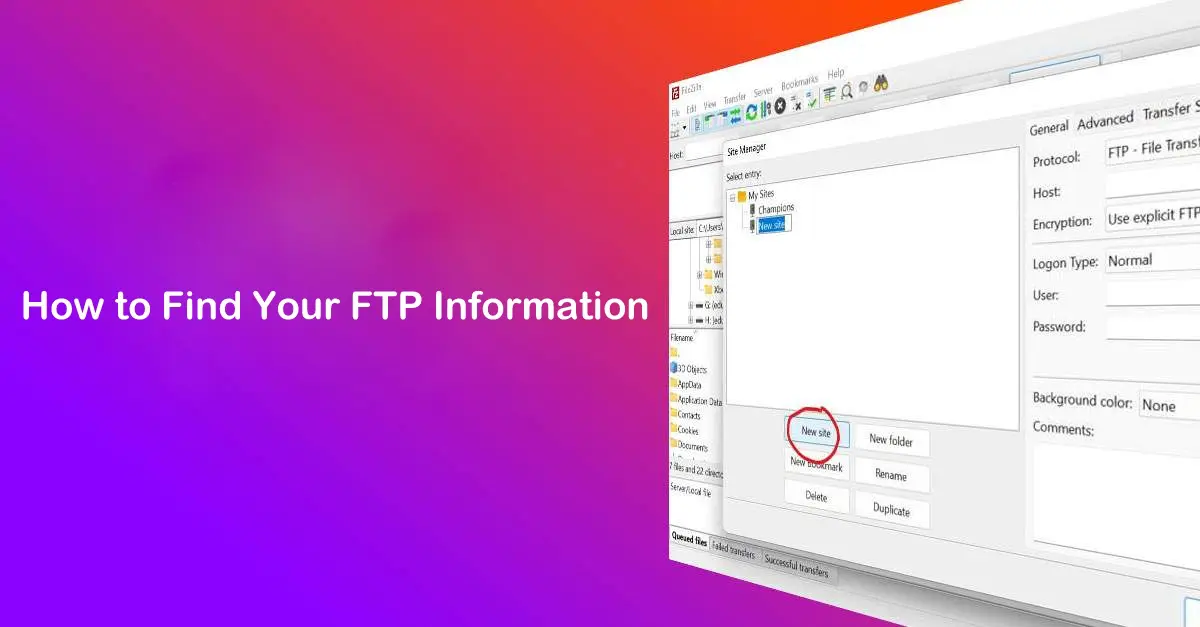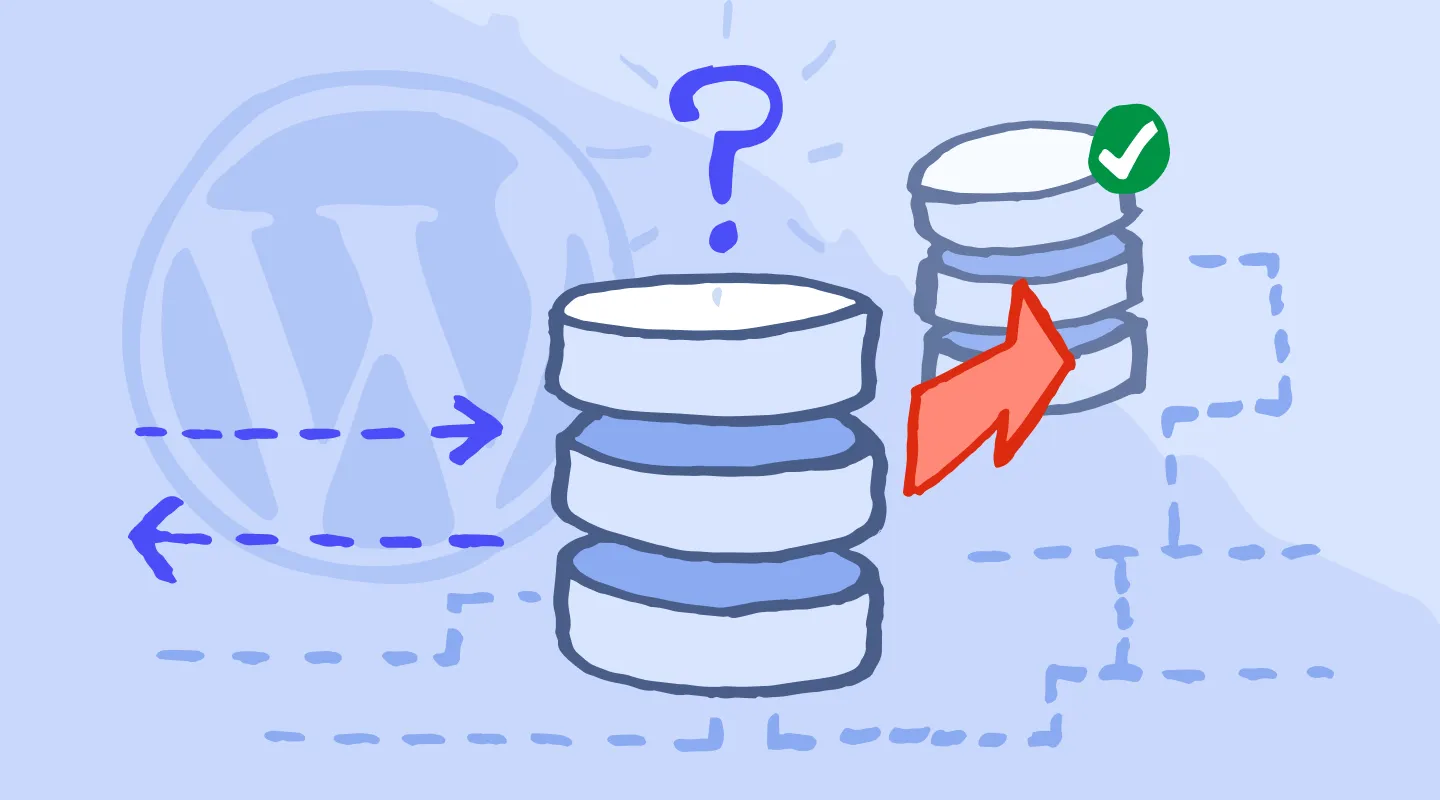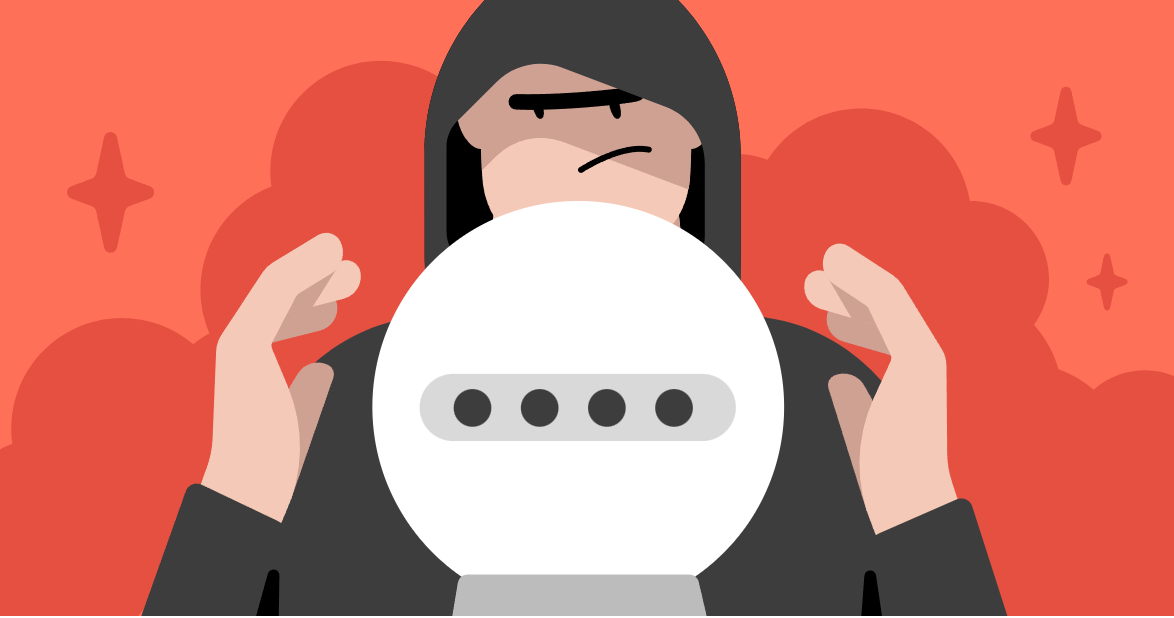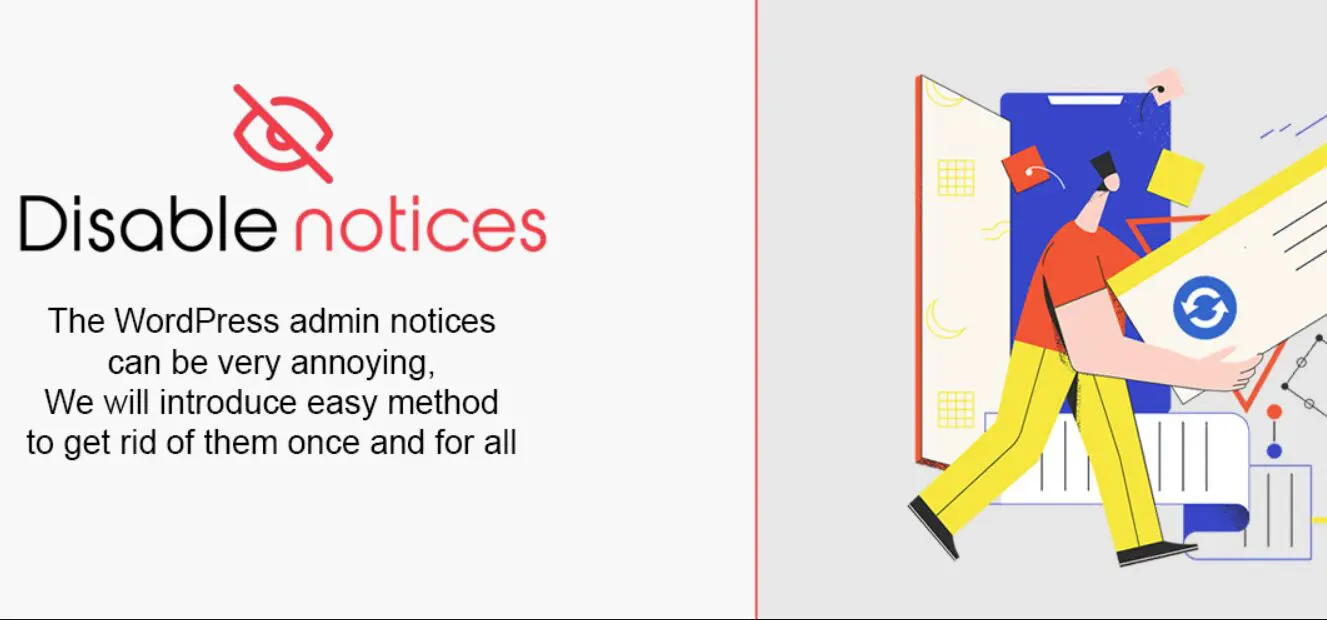Managing your website files is an essential part of maintaining a well-functioning site, whether you’re adding new content, updating themes, or troubleshooting issues. One of the most reliable ways to access and manage files on your website’s server is by using FTP (File Transfer Protocol). FTP allows you to upload, download, and organize files on your web hosting server from your local computer. To use FTP, you need specific login credentials, which are provided by your hosting company.
In this detailed guide, we’ll explain how to find your FTP credentials across various popular hosting providers. Understanding these credentials and knowing where to find them ensures that you can easily manage your website’s files when necessary.
What Is FTP?
FTP is a standard communication protocol used to transfer files between a client (your computer) and a server (your hosting provider’s server). FTP is especially useful for:
- Uploading files to your website, such as images, HTML pages, and plugins.
- Downloading backups of your website files for local storage.
- Editing or deleting website files directly on the server.
FTP requires:
- FTP Host/Server Address: Typically, this is your domain name (e.g., ftp.yourdomain.com) or your server’s IP address.
- FTP Username: Provided by your hosting provider or created in your control panel.
- FTP Password: Set by your hosting provider or created by you.
- Port Number: The default port for FTP is 21, while SFTP (Secure FTP) typically uses port 22.
Now, let’s dive into how you can locate these credentials based on your hosting provider.
Finding FTP Information for Popular Hosting Providers
Each hosting company has a slightly different interface, so the steps to find your FTP credentials can vary. Below is a detailed breakdown for each of the major hosting platforms:
1. Bluehost

How to Find FTP Information on Bluehost:
- Step 1: Log in to your Bluehost account at Bluehost login.
- Step 2: In the dashboard, go to the Advanced section.
- Step 3: Navigate to Files > FTP Accounts.
- Step 4: You’ll see a list of existing FTP accounts, and you can create new ones if needed.
- Step 5: Under the Special FTP Accounts, you can find the login details for the main FTP account. This usually uses your cPanel username and password.
FTP Host: ftp.yourdomain.com
Username: cPanel username
Password: Same as cPanel password or created by you
Bluehost also supports SFTP (more secure than FTP), which you can enable in the same section.
2. Cloudways
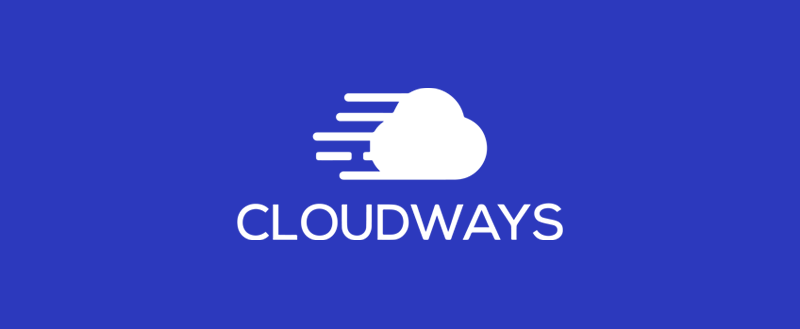
How to Find FTP Information on Cloudways:
- Step 1: Log in to your Cloudways account and select the appropriate server.
- Step 2: Go to the Servers tab and click on the server you want to access.
- Step 3: In the server management panel, go to Master Credentials.
- Step 4: You’ll find the SFTP credentials, including the server IP, username, and password.
Cloudways mainly uses SFTP, which adds a layer of encryption over the regular FTP protocol, making file transfers more secure.
FTP Host: Server IP
Username: Provided under Master Credentials
Password: Provided under Master Credentials
3. cPanel Hosting (Linux Hosting)

cPanel is a widely used control panel for Linux-based hosting services, such as HostGator, InMotion Hosting, and many more. Here’s how to locate FTP credentials in cPanel:
How to Find FTP Information in cPanel:
- Step 1: Log in to your hosting provider’s cPanel dashboard.
- Step 2: Under the Files section, click on FTP Accounts.
- Step 3: You’ll see a list of existing FTP accounts, and you can create new ones if needed.
- Step 4: The details of your FTP accounts, including the username, FTP server, and home directory, will be displayed.
If you are looking for the root FTP account (the one created when you signed up for hosting), the credentials will likely match your cPanel login username and password.
FTP Host: ftp.yourdomain.com
Username: cPanel username or created FTP account
Password: cPanel password or created password
4. DigitalOcean

Unlike most traditional hosting services, DigitalOcean doesn’t offer FTP services out of the box. However, you can use SFTP (Secure FTP) to manage files on your Droplets. SFTP is similar to FTP but uses SSH (Secure Shell) to encrypt the data transfer, making it more secure.
How to Find SFTP Information on DigitalOcean:
- Step 1: Log in to your DigitalOcean dashboard.
- Step 2: Navigate to Droplets and select the Droplet you want to access.
- Step 3: The IP Address of your droplet will be visible here, which you will use as your SFTP host.
- Step 4: Use the root username (usually
root) and the SSH key or password associated with your droplet.
To use SFTP, you’ll need an FTP client such as FileZilla. Enter the following details in your FTP client:
SFTP Host: Droplet IP Address
Username: root or other SSH user
Password/SSH Key: Associated password or SSH key
5. DreamHost
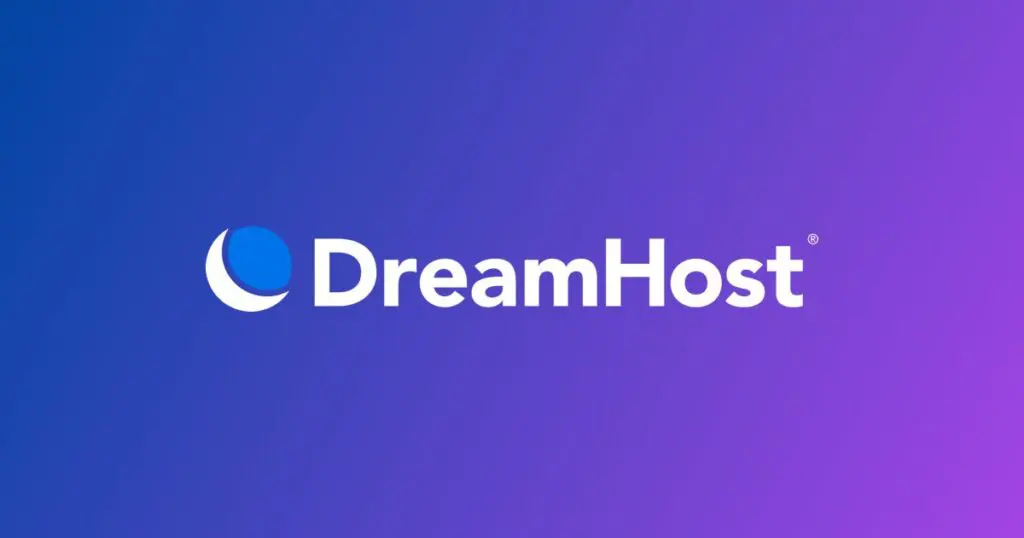
How to Find FTP Information on DreamHost:
- Step 1: Log in to your DreamHost control panel at DreamHost.
- Step 2: Navigate to Domains > Manage Websites.
- Step 3: Scroll to FTP Users & Files. Here, you can view and create FTP accounts.
- Step 4: The FTP credentials for the primary user account will be listed, including the hostname and username. You may need to reset the password if forgotten.
DreamHost also supports SFTP as a more secure option, which is available by default for most accounts.
FTP Host: ftp.yourdomain.com
Username: Provided in the control panel
Password: Set during account creation or reset
6. GoDaddy
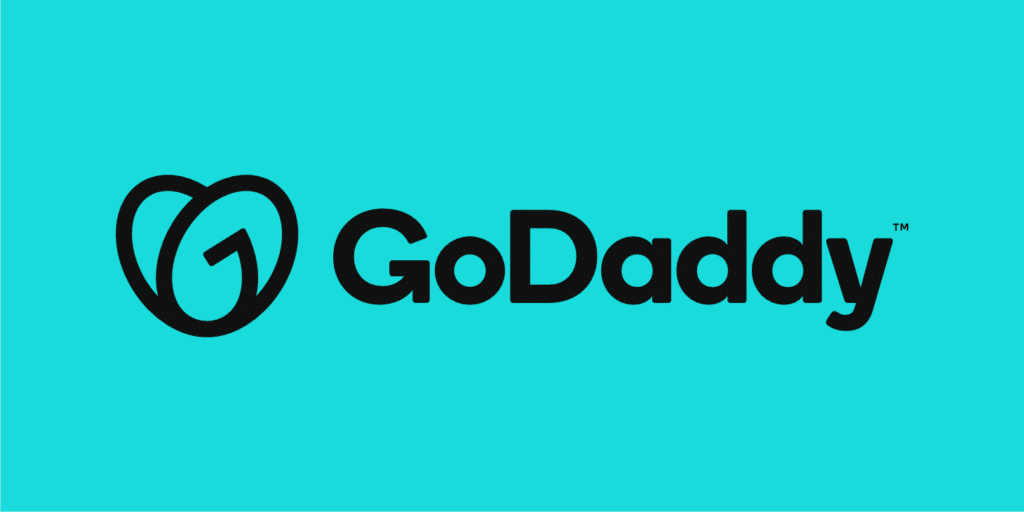
How to Find FTP Information on GoDaddy:
- Step 1: Log in to your GoDaddy account.
- Step 2: In the dashboard, go to My Products and select Web Hosting.
- Step 3: Click Manage for the specific hosting account you want to access.
- Step 4: Under Settings, select FTP Users.
- Step 5: You will see the main FTP account, and you can create new FTP users if needed.
GoDaddy provides both FTP and SFTP options. If you’re using a managed WordPress hosting plan, you’ll primarily use SFTP.
FTP Host: ftp.yourdomain.com
Username: Provided under FTP Users
Password: Created or reset in the same section
7. HostGator

How to Find FTP Information on HostGator:
- Step 1: Log in to your HostGator cPanel.
- Step 2: In the cPanel dashboard, go to Files > FTP Accounts.
- Step 3: You’ll find a list of existing FTP accounts and can create new ones.
- Step 4: For the main account, the username and password are the same as your cPanel login.
HostGator supports both FTP and SFTP for file transfers. You can use an FTP client like FileZilla to access your site.
FTP Host: ftp.yourdomain.com
Username: cPanel username or created FTP account
Password: cPanel password or created password
8. SiteGround
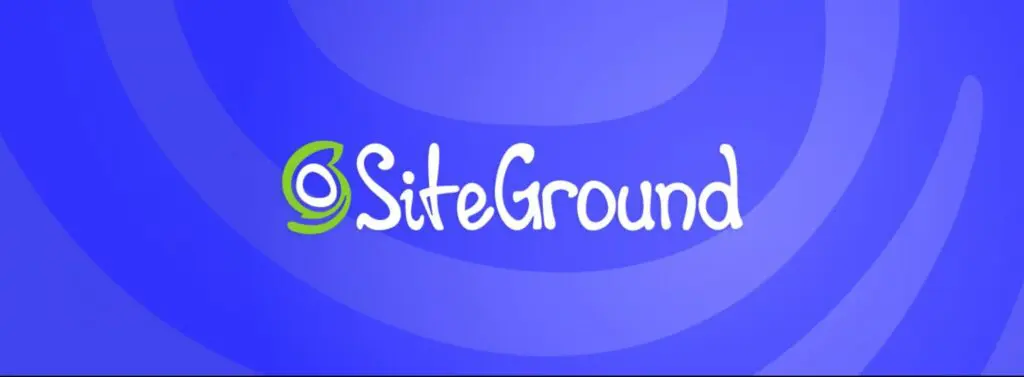
How to Find FTP Information on SiteGround:
- Step 1: Log in to your SiteGround Client Area.
- Step 2: Go to Websites and click on Site Tools for the site you want to manage.
- Step 3: In Site Tools, go to Dev > FTP Accounts.
- Step 4: The FTP credentials for your primary user will be listed, and you can create new FTP accounts if needed.
SiteGround also supports SFTP, which can be accessed through the same interface.
FTP Host: ftp.yourdomain.com
Username: Primary FTP account or created username
Password: Set or reset in Site Tools
9. WP Engine
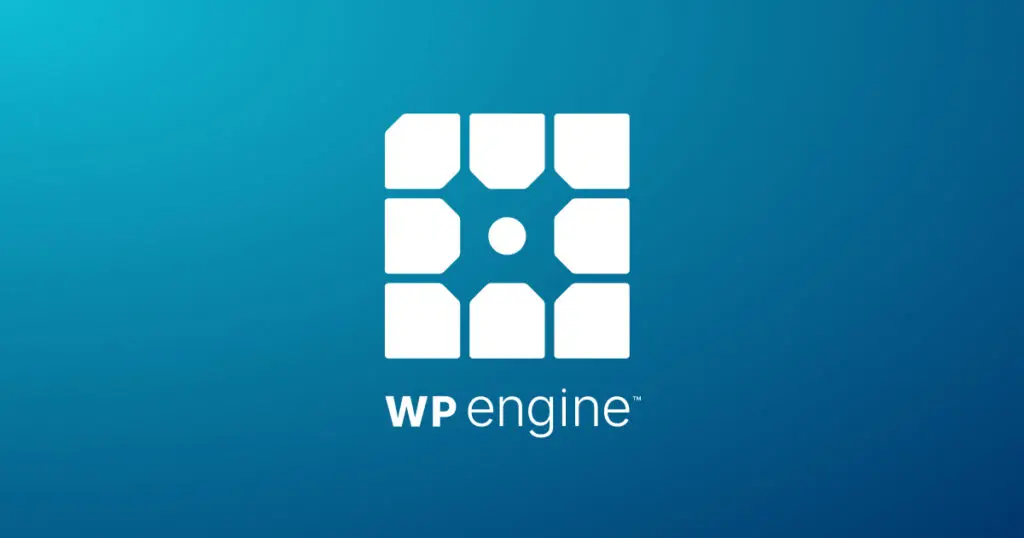
How to Find FTP Information on WP Engine:
- Step 1: Log in to your WP Engine dashboard.
- Step 2: Go to Sites and select the site you want to access.
- Step 3: In the site’s overview, select SFTP Users.
- Step 4: You’ll see your SFTP credentials here, and you can create new SFTP users if needed.
WP Engine exclusively uses SFTP for file transfers, providing an added layer of security compared to traditional FTP.
FTP Host: sftp.wpengine.com
Username: Provided under SFTP Users
Password: Set or reset during account creation
Conclusion
Accessing your website files via FTP is crucial for tasks like managing website content, troubleshooting, and making backups. Each hosting provider offers its own unique way to manage FTP credentials, but the steps are generally straightforward. Understanding how to locate and manage these credentials will help you maintain control over your website and ensure smooth operation. By following the steps outlined for your hosting provider, you’ll be able to efficiently access your FTP details and manage your website files with ease.